Hello Design Explorers,
For large models and/or limited resources locally on your machine, you may be interested in remotely submitting your DOE, Optimization runs. Depending on the HPC solution you have at your disposal, there are different ways to achieve this, and you may need support from your IT service.
Basically, the principle is to use a script in your study setup that allows either:
- Submitting jobs remotely from your local HyperStudy session,
- Submitting jobs from HWUL appliance.
Submitting Jobs Remotely from your Local HyperStudy Session
First, you would need to get a script that allows the solver to launch at a specified location on the cluster and manage the file transfer (copying run files and recovering the results).
Then, you can register the script from menu Edit-Solver Script and select it in the model definition.

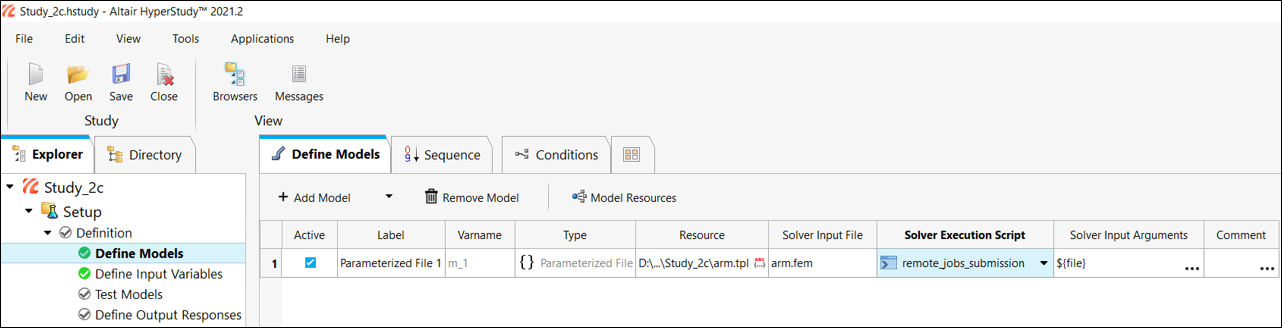
Note: This solution may be less efficient due to file transfer latency and/or network issues.
Submitting Jobs from HWUL Appliance
You can prepare the study locally and save it ready to be solved on a shared drive. It is recommended to use archives (*.hstx).
Then, you can run an interactive session in the Display Manager, open your study by importing the *.hstx, set the submission script (ex. pas_RADIOSS below) and run the jobs (submit simulations to Compute Manager).
Once the study is solved, you can copy back the solved archive in your local HyperStudy session.
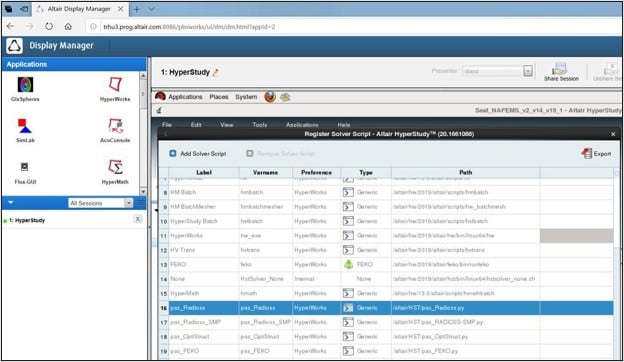
Another option is to invoke hstbatch through command line like below, where the submission script is specified within the preferences file:
/Applications/AltairHyperWorks/2021/altair/scripts/hstbatch -archivefile study.hstx -preffile scripts.mvw -overwrite –multiexec 2
Note: When preparing the study, remember to enable the tasks you wish to perform as batch tasks. In the example below, only two DOE's will be solved in a batch and the archive will be automatically exported at the end.
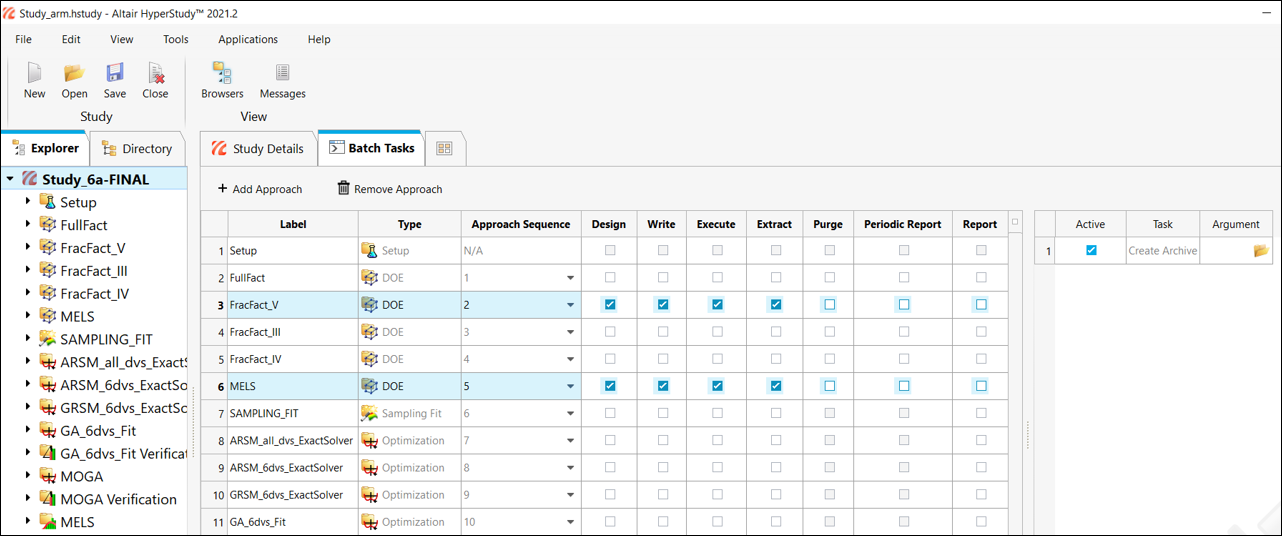
Is this helpful? Let us know your feedback!
Altair Team.