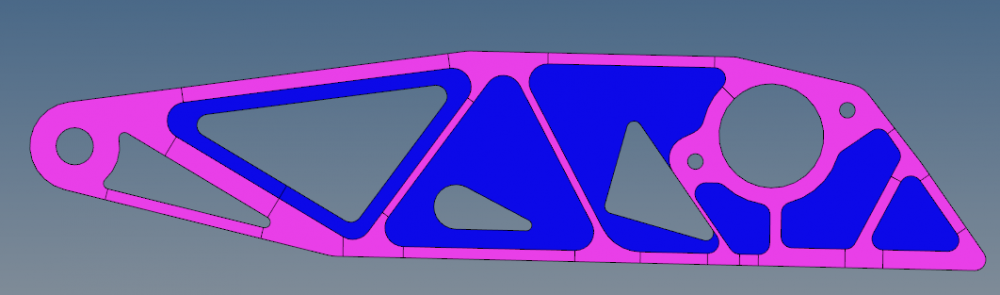non-mappable(2) Solid map
Hi, i am trying to use the solid map feature to create a 3d mesh but there is an error that keeps showing up 'non-mappable(2):along-faces form 3 loops. need 9'. I have googled but have not found answers to my issue. I dont know what else to do appreciate any help.
I will attach my .hm file
Thank you
Answers
-
hi,
not sure if you are familiar to HM hex meshing.
I suggest you to take a look at this video as a reference.
You basically need to slice your solid in small mappable regions to get a full hex mesh.
<?xml version="1.0" encoding="UTF-8"?>
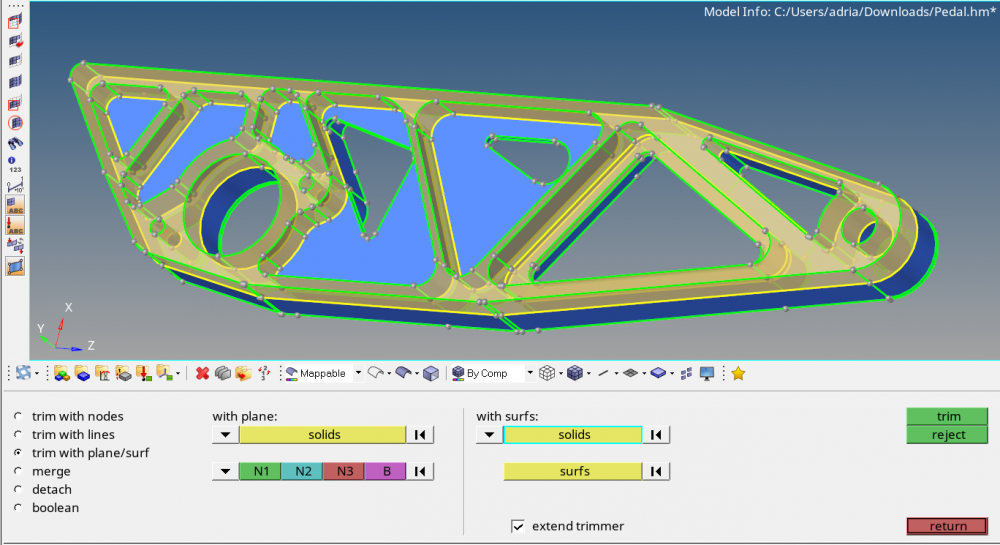
You need to activate the 'mappable' visualization, and slide your solid until you get all the solids green or yellow..
0 -
YES, i am a complete newbie on this software my teacher gave us this task with no orientation no whatsoever
/emoticons/default_sad.png' srcset='/emoticons/sad@2x.png 2x' title=':(' width='20' />
Thank you very much!!0 -
Hey again i have watched that video and other one similar and one thing that i cant understand is where to split my piece (the ones in the videos are always obvious) and when i do slice my piece in some place and proceed to create a 2d mesh when i try to create the solid map i get the same error with different numbers, even when i work on tiny segments of the part, idk if that helps or not but i tried bigger and smaller segments and i get the same error. ex: 'non-mappable(2):along-faces form 0 loops. need 1' or 'non-mappable(2):along-faces form 1 loops. need 2'. I dont know where these values come from... On the videos its always nice parts /:
Thank you
0 -
@Janeiro: for your model, you can begin with 2D mesh (see my picture) and then build 3D mesh by 'drag'. It's so simple!
0 -
Have a look at 2D mesh within '^Surf_1' & '^Surf_2' and you will understand:
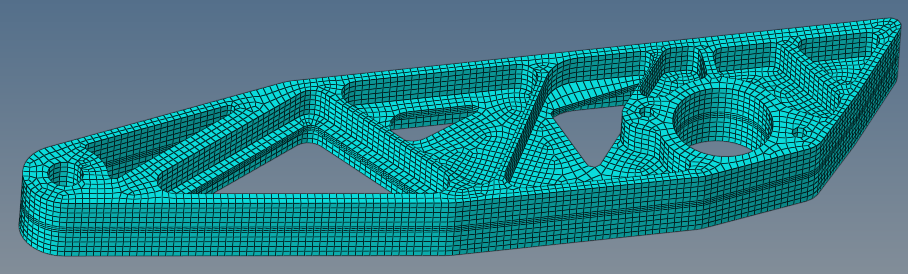
HM model:
0 -