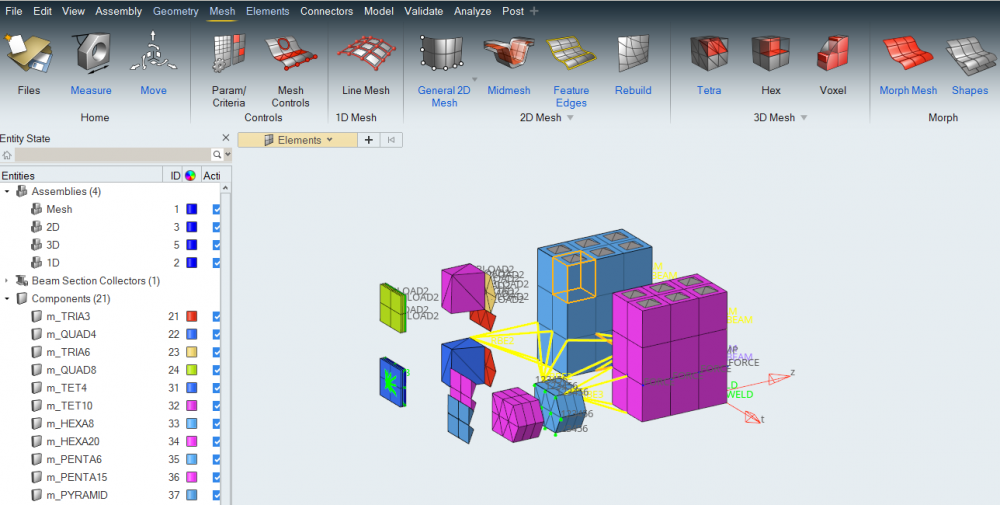Questions, Tips and Tricks for 2019X (New Interface)
Answers
-
I found the same Keyboard settings menu as 2017.x:
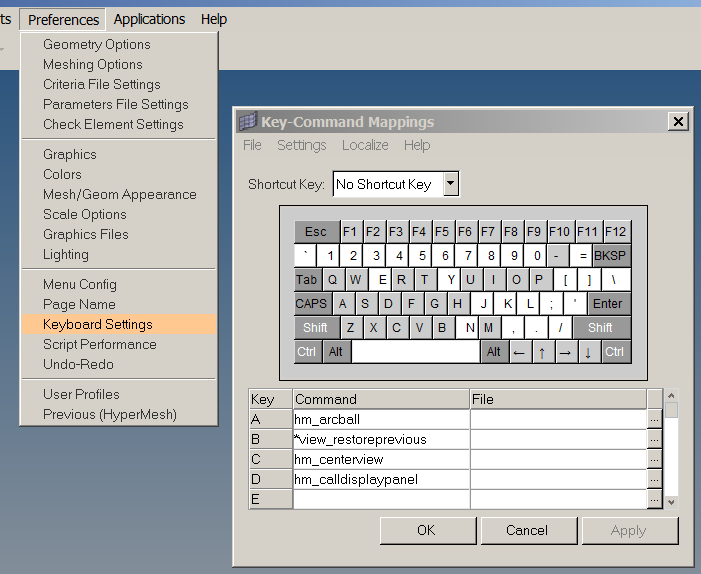 0
0 -
Ahh, I just see for the 1st time interface of 2019 X!
You're right, the Keyboard settings were changed.
2019 X's interface KILLS me !!!!
/emoticons/default_sad.png' srcset='/emoticons/sad@2x.png 2x' title=':(' width='20' />
0 -
Altair Forum User said:
Ahh, I just see for the 1st time interface of 2019 X!
You're right, the Keyboard settings were changed.
2019 X's interface KILLS me !!!!
/emoticons/default_sad.png' srcset='/emoticons/sad@2x.png 2x' title=':(' width='20' />
How does it look? Is it same as Solidworks?
0 -
-
Altair Forum User said:
I found the same Keyboard settings menu as 2017.x:
Yeah that setting is not there in 2019X. The keys are mapped to the default hypermesh key settings but I have got use to the ones I was using. Hopefully an update will come out were you can map your own keys
0 -
Also, where do I find setting of defining the smallest FEA entities (smallest element size, node tolerance etc) in HWX 2019?
0 -
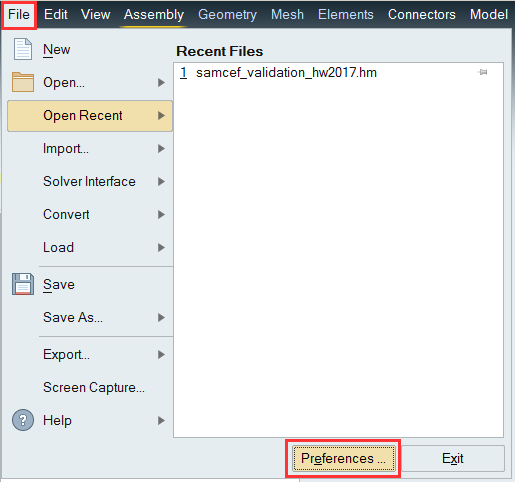
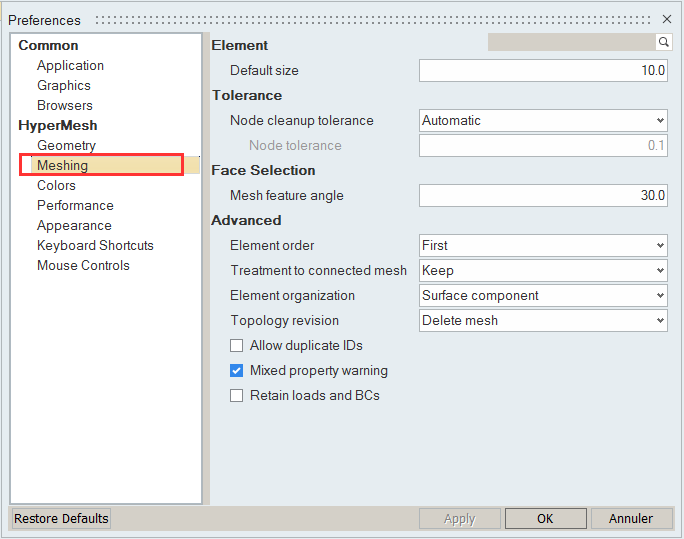 0
0 -
Thanks for posting the screen shots...will be helpful.
0 -
Does HW-X come with in-built tutorials?
0 -
In HWX 2019, how do I get a meshing hardpoint at the center of a hole on a surface after defeaturing?
I found in Defeature -> Options -> Surface Holes -> Point at Center -> Free inserts a point but it is not associated with the surface i.e. if mesh, then no node is created at these points. I guess I will have to project/add these points on to the surface using points panel option before meshing? This is surprising because in HW 2017, the defeaturing holes would automatically add a meshing hardpoint at the center of the hole. Seems like currently, in HWX one additional step needs to be done to obtain desired results.
I understand HWX is still a WIP but hopefully in future this feature will be added soon.
Another thing which I think is missing is 'Delete' option in the ribbon interface. Yes, delete option is there in Tools Panel but a prominent presence of such command in ribbon interface would be helpful for newbies.
I do think HWX is extremely positive start...I will keep on exploring this further and keep posting bugs or provide suggestions as I see fit.
0 -
Hi Burner2K,
The option you want is Defeature > Holes > Find Options > Surface holes > Points at center: Fixed (you were so close!
 . When you select Fixed it creates a geometry vertex at the hole center, ensuring that it will have a node when meshing. A Free point will be an independent geometric point that will not ensure a mesh node. Note that if you already have some Free points around and you want to Imprint them into the geometry, you can also do that by using the Imprint tool to imprint them into your surfaces. Also, if you wanted to add more geometry vertices manually using mouse snaps, you can do that with the Split with Points tool, by doing single clicks over surface or edge. And in this same tool (Split with Points), you can also unsplit (i.e. remove the fixed points) by holding shift and clicking on them individually or in bulk by dragging a box (also while holding Shift).
. When you select Fixed it creates a geometry vertex at the hole center, ensuring that it will have a node when meshing. A Free point will be an independent geometric point that will not ensure a mesh node. Note that if you already have some Free points around and you want to Imprint them into the geometry, you can also do that by using the Imprint tool to imprint them into your surfaces. Also, if you wanted to add more geometry vertices manually using mouse snaps, you can do that with the Split with Points tool, by doing single clicks over surface or edge. And in this same tool (Split with Points), you can also unsplit (i.e. remove the fixed points) by holding shift and clicking on them individually or in bulk by dragging a box (also while holding Shift). Regarding Delete, you can always select stuff (choosing what you want to select from the filter in the upper-left corner) while you're not inside a tool, just hit Delete (or Right-click > Delete).
Hope it helps!
0 -
^^ I had tried Fixed earlier and thought it was not working since I could not see the points.
It seems like I was in the wrong Geometry visualization mode. When I changed the visualization to Fixed Points ON, the hole center hard points became evident.
0 -
So,
I imported a geometry file which had lots of meshing hard points. Most of these points I do not need.In classic HW/HM 2019, I would go to Quick Edit -> Add/Remove Point -> Shift+RMB (window) (I think) to multi-select points and apply. HM would remove many of the unwanted points.
But in HWX, the above command does not work. The remove point is still buried in classic panels and I am not able to find a way to do multi-select and remove it all at once.
I would appreciate if someone could give some pointers on keyboard+mouse click combination to make the above work.
BTW, the 2D mesher in HWX works much better compared to classic HW. I was able to get better quality & looking mesh in HWX for few tricky geometries.
0 -
To remove points go to Geometry > Split With Points tool (make sure fixed points visualization is on so you can see them), then do Shift+LMB to remove them. It works one by one or window too.
0 -
@jcueva, thanks a lot for your suggestion. Worked beautifully...
I've got one more thing I want to report. So I tried mapping thickness to shell elements using map thickness option in HWX. In options, I tried with both 'Properties on Elements' & 'Properties on Components'.
I had several components in my model and few of them had same thickness'. I tried selecting all source (solids) & targets (elements) at the same time and mapped it and I got weird results. I had set to Properties on Components and HWX had created an additional component called 'Thickness <>'.
Next, I tried mapping thickness one by one for each component and this time I had set options to 'Properties on Elements'. HWX mapped the thickness successfully but it changes the target component colour to thickness colour in the process. Ex: If the colour of my shell elements component was originally green and after mapping, the component colour changes to blue (lets say blue corresponds to thickness of 1 unit). This behaviour happened for other components with the colour being assigned to respective thickness colour.
After the above process, a PSHELL property card with thickness affix will be created. Now when I proceed to map thickness for the next component and after mapping, if the thickness of 2nd component is same as one which was mapped earlier, HWX will REMOVE the thickness assignment to the first component & assigns it to the 2nd one. The desired outcome is to retain the assignment of thickness property card to first component/elements and add the 2nd component/elements to the list.
Perhaps all of the above happens intentionally but for me it appears weird. I need to refresh in HW 2017/2019, how thickness mapping works.
0 -
Altair Forum User said:
After the above process, a PSHELL property card with thickness affix will be created. Now when I proceed to map thickness for the next component and after mapping, if the thickness of 2nd component is same as one which was mapped earlier, HWX will REMOVE the thickness assignment to the first component & assigns it to the 2nd one. The desired outcome is to retain the assignment of thickness property card to first component/elements and add the 2nd component/elements to the list.
In 2017 it asks if you want to keep the current mapping or overwrite it. Does that pop-up not appear in HWX?
0 -
No pop-ups appear in HWX. Currently, I find it weird how the mapping assignment work flow is designed. I took many screen shots of mapping behavior in HWX while carrying out a test but I will post around 7-8 of them here. I do apologize for flooding this thread with large pictures.
Anyways, the gist is that when mapping is set to 'Properties on Components', HWX does the following things:
- Creates a component of 'thickness_<>'
- Moves elements of similar thickness' to the above components...for me this outcome is not desirable. If I had elements in my Midsurf component of a part, I would like them elements to stay in those components and not be moved.
- I did not try assigning thickness to each component individually using the above method. In my test case, I selected all solids as source & all elements as target. I can't say how HWX will behave if I do the above individually.
Below: HWX has assigned thickness properties on elements & in the process has created two new components 'thickness_<xx>'
<?xml version="1.0" encoding="UTF-8"?>
Below: HWX has moved all elements from their respective Midsurf components ('Solid_<x>_<y>in_Thk.<x>')...
<?xml version="1.0" encoding="UTF-8"?>
When mapping using Thickness on Elements option: I carried out mapping individually on each Solid/MidSurf pair and not all together...
1. HWX as mapped thickness to solid 1
<?xml version="1.0" encoding="UTF-8"?>
2. After mapping for Solid 2, the property assignments on Solid 1 shell elements have disappeared.
<?xml version="1.0" encoding="UTF-8"?>
3. Mapping elements on Solid 4...Again note that 0.1 in Thickness assignment property card has disappeared from property collectors.
<?xml version="1.0" encoding="UTF-8"?>
4. Again for heck, I remapped the Solid 1 elements...now the thickness assignment for Solid 4 has disappeared.
<?xml version="1.0" encoding="UTF-8"?>
I do hope that the above issue can be replicated on others systems and by Altair folks as well and will be fixed in future releases.
Personally, I would desire if an option as below is provided when mapping thickness:
- The PSHELL or equivalent property card is created with the same name as component in which elements are located. Ex: In the above test case, I would want 4 PSHELL property cards for each Solid part even if multiple solids may have same thickness & other attributes.
- The above would be helpful for me because if I want to import the solver deck in to another software for whatever reason, it would be easier to group/sort elements in the other software rather than recreate Grouping/Sets/Layers all over again.
0 -
0
-
I have to say that HWX is proving itself to be a lot more capable and easier to use compared to legacy HW.
Few more feed backs from my side. HWX is lot more resource hogging...even on a high-end work station, when doing operations like split with plane, movement operations are sluggish. I do hope some optimizations will be done to get a feel of more fluid during all operations like legacy HW.
Secondly, while importing geometry, after selecting the desired file, the import dialog 'freezes' i.e. the graphics get stuck and obviously I can't get to other options in the dialog box. I can cancel the dialog box and the geometry will continue to import. I've noticed this happen a lot when importing Catia product files...perhaps may due to size/large parts some of these files contain. But it is something worth investigating from Altair's side.
There is no direct access to Mask functionality from the ribbon bar. Have to go to panels and do it...Is there anyway to access mask or similar functionality in HWX if panels aren't switched ON? I do wish a mask button is provided in the right click context in future.Currently, there is no option to apply Point Forces (through the ribbon bar of course) in HWX.
Also I think it is high time Altair HW/HWX recognizes difference between SPCs (constraints) & loads automatically and puts them in the right collectors. Currently, if a constraint is created, an auto component is created under load collector and all subsequent pressures/forces etc go in to this. A better idea would be to have a load collector created by default under which a constraint & loads components are present by default and all SPCs, loads etc go in to the respective component automatically.
Editing application region of pressure loads is still not possible in both HWX/legacy HW...
Haven't tried analysis module or exporting solver deck from HWX yet...but I noticed that the process from legacy HW is same which means that if I need to do a buckling analysis setup and if I have a lot of external loads, it is still a cumbersome process in HW 2019/HWX. BTW, I am using MSC Nastran solver interface in both HW & HWX.
0 -
Not aware if others are having the same thickness mapping issues with HWX as I do. Haven't had a chance to try out the newer 2019.1 release but looking at the release notes, I don't see any thickness mapping mentioned in it. I do hope that Altair fixes it in subsequent releases.
I want to make one more request to Altair about HWX. While extending surfaces, I think that better feedback would be nice if the surface/edge being extended (dragged) hits target surface. Although I think currently, the cursor kinda stops when extended surface encounters another one during the process, at least for me, it doesn't seem very clear. Was extending a complex surface (elliptical annulus...extending the inner circumference radially to touch a pipe) and it took me several tries before I could achieve desired results.
0 -
Thanks for the feedback Burner. You have made several good points in your last few posts that we are looking into addressing for future releases.
Altair Forum User said:There is no direct access to Mask functionality from the ribbon bar. Have to go to panels and do it...Is there anyway to access mask or similar functionality in HWX if panels aren't switched ON? I do wish a mask button is provided in the right click context in future.
In HWx we renamed Mask/Unmask to Hide/Show, so after selecting anything graphically you can either press the 'h' key to hide or select hide from the right click context menu. There is no need to go to a panel or enter a tool from the ribbon to do it.
0 -
Hi Dan,
Thanks for the reply. Hide/Show works well...almost. I was not able to find show adjacent functionality in Hide/Show feature. If its not implemented yet. hopefully it will be done soon as it is an important one.
0 -
A couple more questions:
1. How to assign Property cards to elements in HWX? Was not able to find options to assign properties to certain elements. I know through components, properties can be assigned but if my components contain elements which require different properties, could not find a way to do that in HWX
2. Is there an option to check for duplicate elements in HWX (without going to panels)?
0 -
This is NOT regarding HWX but HW 2019. Did not want to create a separate thread for the same. Can do it if admins decide one is needed.
I request Altair to provide better documentation for some newer commands in Aerospace Menu. I find the current documentation sparse on details and procedures. Some of the newer functions introduced in 2019.1 is not included in the same doc release. Also probably including procedures with an example on how to use the tools to get desired effects would be great.
Thanks...
0 -
Wanted to point out a feature which is existing in HW 2019 but not in HWX yet.
Left image is of HW 2019 & the right one of HWX. In HW 2019, it is easy to change material definitions of similar cards in one go but this feature is missing in HWX currently.
0 -
In HW 2019 and older, after extracting mid-surfaces from a solid, the parent solid would turn transparent automatically. In HWX, this is not happening. Still not implemented or perhaps an issue on my end? What would be ideal is to have a transparency slider for each component. After mid-surfacing, the parent solid/surfaces would go to default 50% transparent but the user has option to adjust transparency as desired.
0 -
Few things about HWX.
Would it be possible to add a mouse short cut to access most recently used commands? May be I am not using it correctly, but I feel like I am losing a lot of time having to move the mouse cursor to recently used command on the ribbon bar. If its already there, can it be pointed out? So far, I have not come across this. Need to look in to this in more detail to see if I can assign key board short cuts to HWX specific functions like 2D meshing etc. If that is possible, then the above suggestion of shortcut is desirable but optional I guess.
I am not sure how the Assembly tree behaved in 2018/2017 & earlier versions, but it would be great if the tree structure could be the same as defined in the CAD.
This pertains to both HWX & HW. Currently, I feel that reviewing existing defined plate pairs before Midsurfacing is not very intuitive. I have a hard time figuring out which face pairs are paired together. I do think that HW/HWX is trying to display pairs in different colors but it is very hard to make it out.
I think I've pointed this out before, but please do an option of assigning properties to both elements & components in HWX module as well. As of HWX 2019.1, the only way of assigning properties is by using map thickness option. Becomes tedious to switch between HWX & HW versions just to assign/create property cards.
One more thing (probably applicable to both HWX & HW)...please add an option to make individual components or sub-assemblies transparent. At least in HWX, up on clicking a component, a window pops up below the model tree. In this window, under visualiztion, please add option of transparency and also a slider to adjust the level of it.
And I am not 100% sure of this, but I do think in HWX, the program some times does not remember recently used settings in various commands. For example, in Midsurfacing command, if I've used previously to place the newly created surface in a sorted component and up on relaunching the same command (if not immediately after a while), the default settings are reverted (i.e. surface being placed in a Midsurface component).
0 -
How long have you been using HM?
0 -
Think around 3 years...of course on & off. Why did you ask this?
0 -
If you like to use HWX comfortably, maybe in 1-2 years
/emoticons/default_tongue.png' srcset='/emoticons/tongue@2x.png 2x' title=':P' width='20' />
0