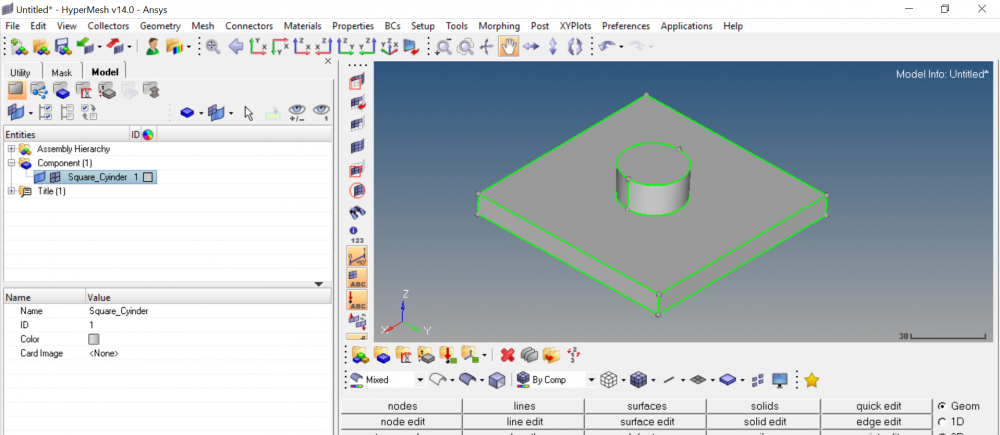Hi everyone,
I just started using Hypermesh, so I apologize for the basic question, but I have been struggling for a few hours and I cannot find the solution.
I have to mesh a very simple two body part. I attach a snapshot. It is a plate with a cylinder in touch with it. These are two separate bodies in the CAD
I would like to mesh the cylinder first and then auto-mesh the face in contact, maintaining the same mesh in the contact region, so that if I see the mesh on the other side of the plate I can see the shape of the cylinder mesh too, surrounded by the other elements of the plate.
How can I easily do it? I guess the solution is very simple, but I could not do it. I read other threads but no way. Maybe the problem is that the cylinder and the plate are already two separate bodies in the CAD?
Please let me know. Thanks a lot.
Best regards,
E.
<?xml version="1.0" encoding="UTF-8"?>