Have you just gotten your first Altair Certification Badge? Perhaps you're up to your fifth and need a refresher on showing your certified skills on professional platforms like LinkedIn or social sites like Facebook, X, and more: read on!
Altair Certifications provide users with outstanding value, recognizing your knowledge and capability with specific software and workflows related to your working skill sets. Whether you're highlighting your skills with Monarch Data Prep, HPCWorks, Inspire, or HyperMesh, sharing your 2-year badge award on professional platforms can be done with a few easy steps:
1) Look for your Badge Award email from OpenBadgeFactory
Badges are sent by email from issuer@openbadgefactory.com. Please remember that your badge award email may be routed to Promotions or even Spam, so adding issuer@openbadgefactory.com to your Safe Senders list will ensure that your badge will come to your inbox.
Inside the email, click the "Get your badge" link to head to the OpenBadgeFactory to accept the awarded badge.
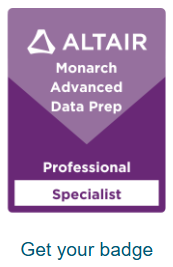
2) Review the Privacy Information for Badge Recipients and Accept the Awarded Badge
Both the email and the Award Page should confirm the badge that is being issued by Altair Engineering, Inc. Check the Privacy information for badge recipients checkbox and click Continue to be awarded your badge!
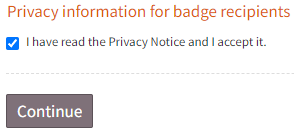
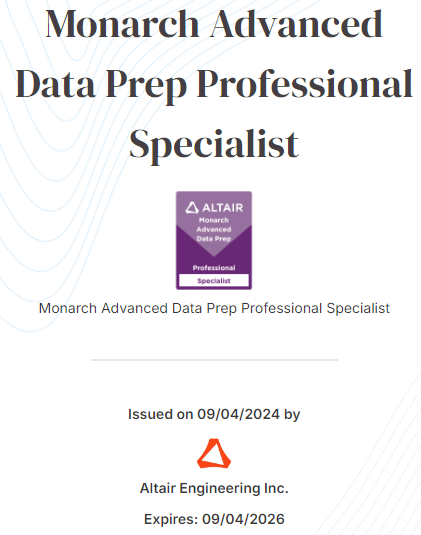
3) Download a PDF Version of your badge as Mobile Credentials
The PDF version is encoded with your award and expiry information and can be used as a verifiable credential in alternative and some offline validation environments.
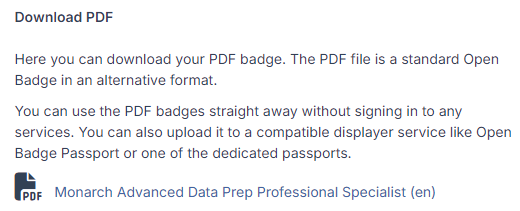
4) Copy the Share Badge URL to share on LinkedIn, Facebook, and X
Click any of the social/professional icons to share your Altair Badge on that platform. If you are already logged into your account, the pop-up window will give you options for posting the badge directly to your feed, profile, or messaging and include the validation information! The link can also be copied to share or embed on other sites that can import Open Badge credentials such as Udemy Learning and more!
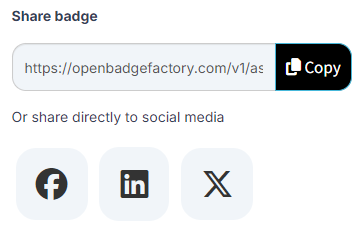
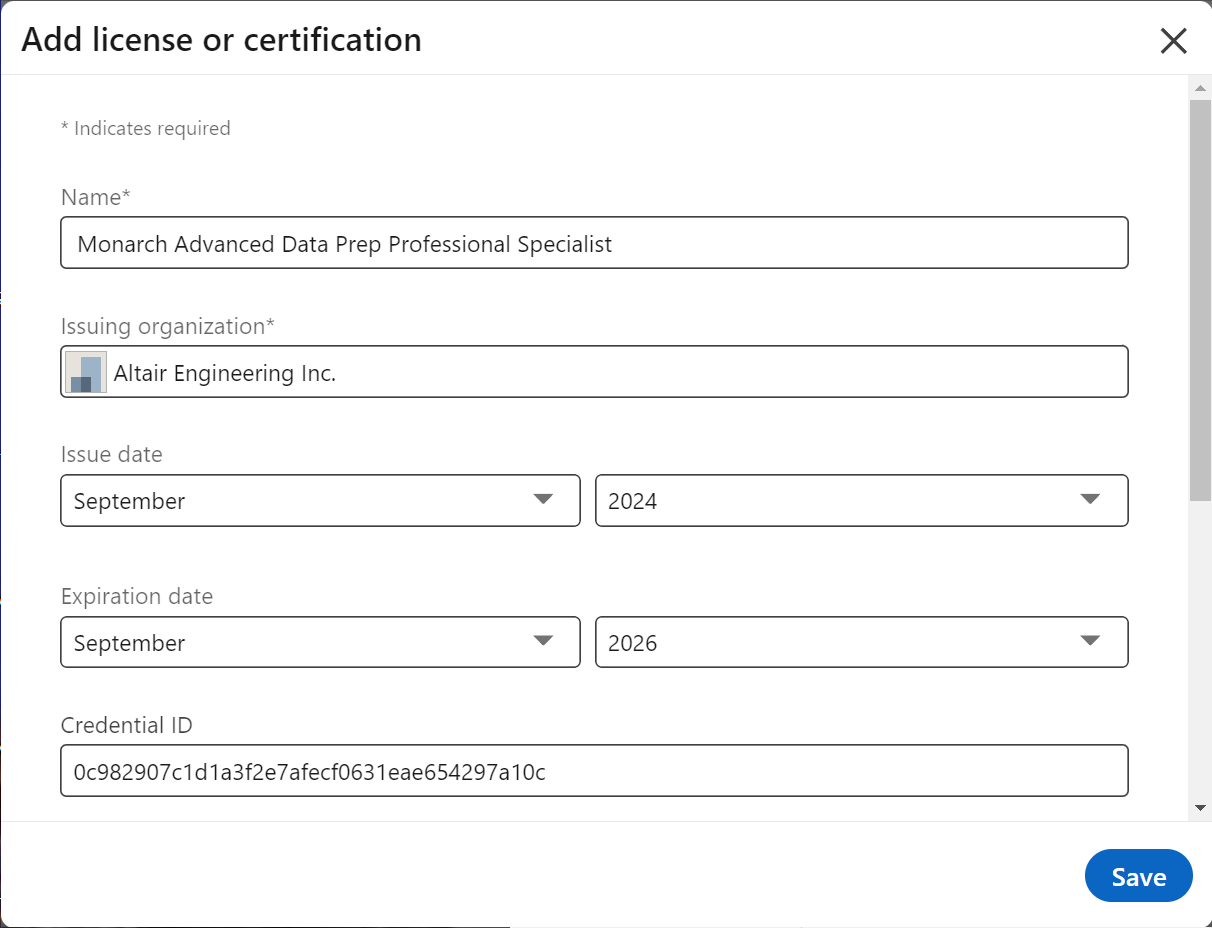
5) Add your Badge to your Open Badge Passport collection
Creating a free Open Badge Passport is a great way to consolidate all of your professional badges in one place - you can import digital credentials from other platforms to hold alongside your Altair Badges!
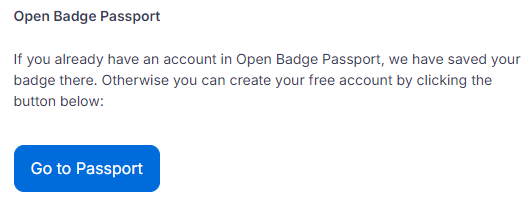
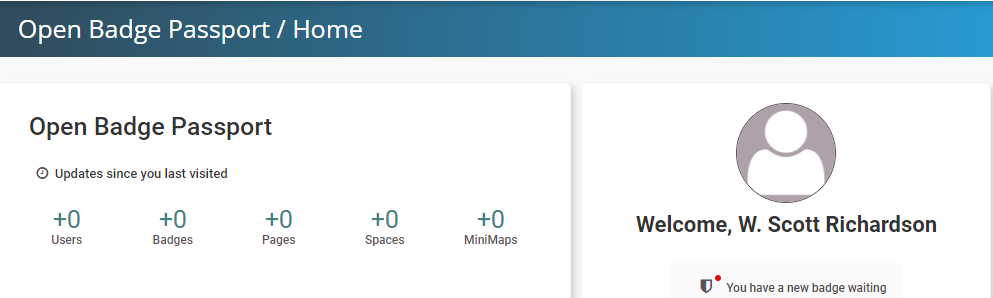
What Altair Badges have you already earned? Looking to get your next certification badge? Login to Altair Learning at learn.altair.com, click Explore Courses, and click the Certifications filter on the left hand side! Share more about your Altair Learning journey and tell us which Certifications and Badges you'd like to see offered next!