Hello (again) Forum,
Looks like I might be experiencing a bug that some others have seen in versions past. I'm doing some manipulation of raw JSON from a Twitter feed and am trying to use the "Select Attributes" operator to subset the attributes carried forward in my Process. It seems that after a Pivot, the "subset" feature of Select Attributes does NOT allow me to choose attributes from my example set. What's up with that?
Here is what my data looks like after it has been Pivoted:

And here's the Select Attributes window afterward:
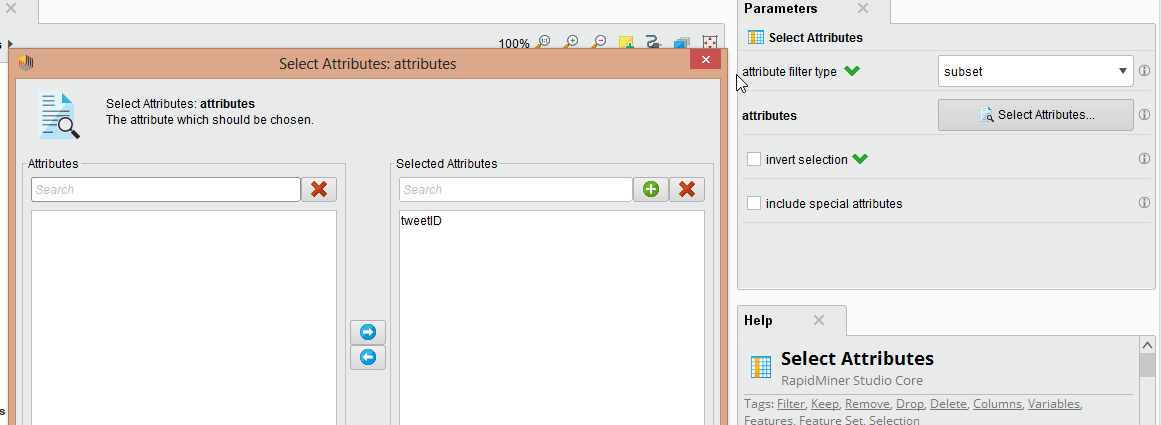
***EDIT*** I did confirm that I can manually add the missing attributes to the subset list, I can also refer to them to rename them