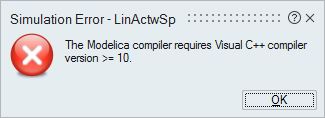When I tried to run one of the tutorials associated with the Modelica set that comes with Activate , I received an error message shown in the attached screenshot file. That message indicates 'Modelica compiler requires Visual C++ compiler version >= 10'. If I download and install the 'Microsoft Visual C++ 2015 Redistributable Update 3 RC', do you expect that will resolve this error?
<?xml version="1.0" encoding="UTF-8"?>