When dealing with a Radioss simulation, there are two main types of outputs:
- Animation files are mainly used to display results as contours on the model.
- Time History (TH) files that are used to plot curves – usually versus time, but it can also be with respect to another result (displacement) – of a given result for a given entity. For animation outputs, there are two options: /ANIM and /H3D.
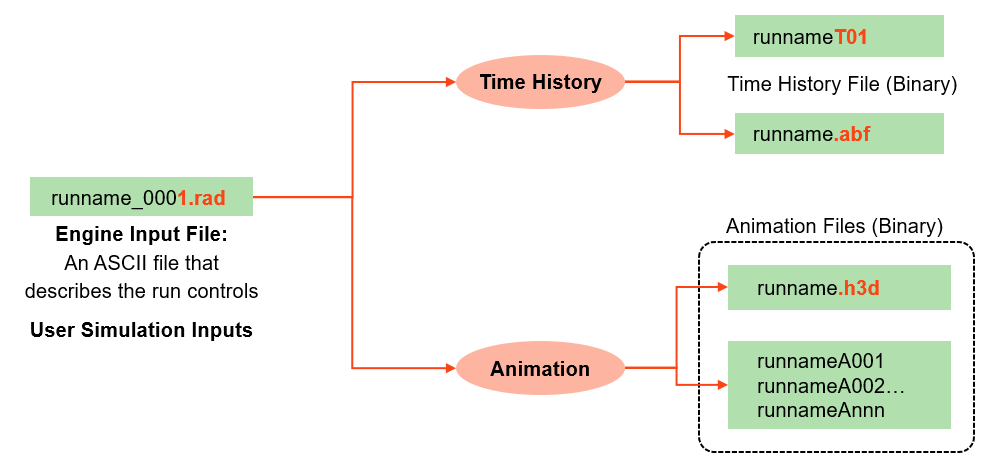
Before version 2019, the only way to get animation results was by using the /ANIM keywords. With this option, one will end up with separate files for each frame, such as “RunnameA001”, “RunnameA002”, and so on. Once your simulation is finished, Altair Compute Console uses the Altair HvTrans application to generate the *.h3d file. It takes all those separate A00n files and turns them into one *.h3d file, which is way more compact. If you would rather keep the individual files, you can use the “-noh3d” option in Altair Compute Console. Altair HvTrans can also be set and used on a cluster to generate a *.h3d file automatically.
From Radioss 2019, it is now possible to directly generate a *.h3d file. To use this, all you need to do is include specific keywords, known as /H3D keywords, in your engine file. It is worth mentioning that with *.h3d outputs one can check the intermediate results while the job is running. The .*h3d file updates with each frame so you won’t miss out on anything compared to ANIM outputs.
Advantages of H3D outputs:
- Managing only one file.
- Compression can be adjusted using /H3D/COMPRESS (Maximum recommended = 0,001). In some cases, /COMPRESS should be avoided, such as Fluid-Structure Interaction with small values of density and pressure.
- Specify outputs for a selection of parts (not possible with ANIM).
Advantages of ANIM outputs:
- Easy to manage separate frames. In order to have a single frame in *.h3d format, HvTrans application should be used.
- Simpler keywords
- H3D Solid Stress Tensor = /H3D/SOLID/TENS/STRESS/IR=ALL/IS=ALL/IT=ALL
- ANIM Solid Stress Tensor = /ANIM/BRICK/TENS/STRAIN/ALL
A summary of the most used outputs can be found in the tables below. For a complete list of the keywords, please refer to the Radioss Manual.
Nodal Outputs
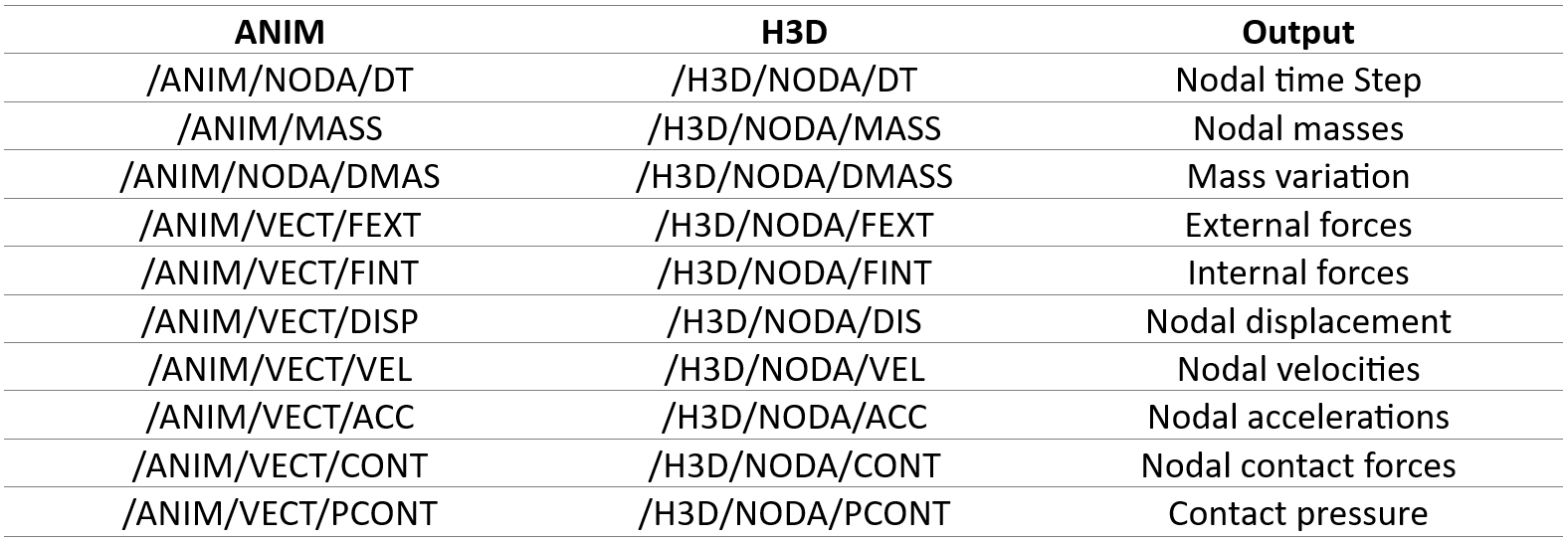
Elemental Outputs for Solid Elements
The syntax in elemental outputs can be either /H3D/ELEM or /H3D/SOLID, and /ANIM/ELEM or /ANIM/BRICK.
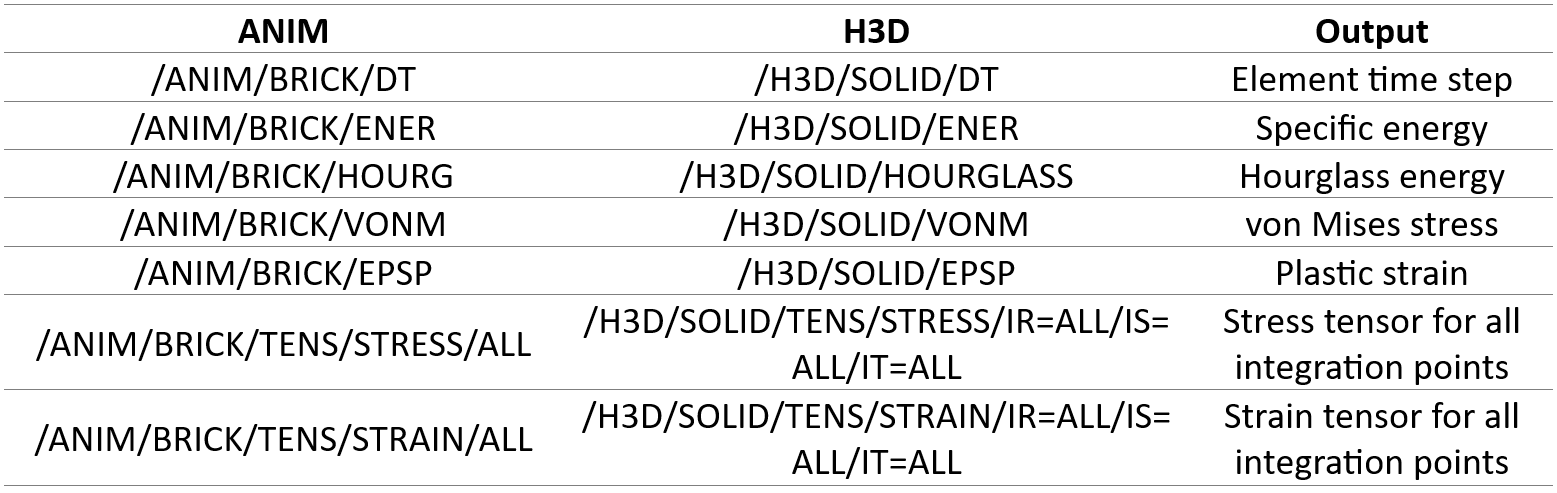
Elemental Outputs for Shell Elements
The syntax in elemental outputs can be either /H3D/ELEM or /H3D/SHELL, and /ANIM/ELEM or ANIM/SHELL.
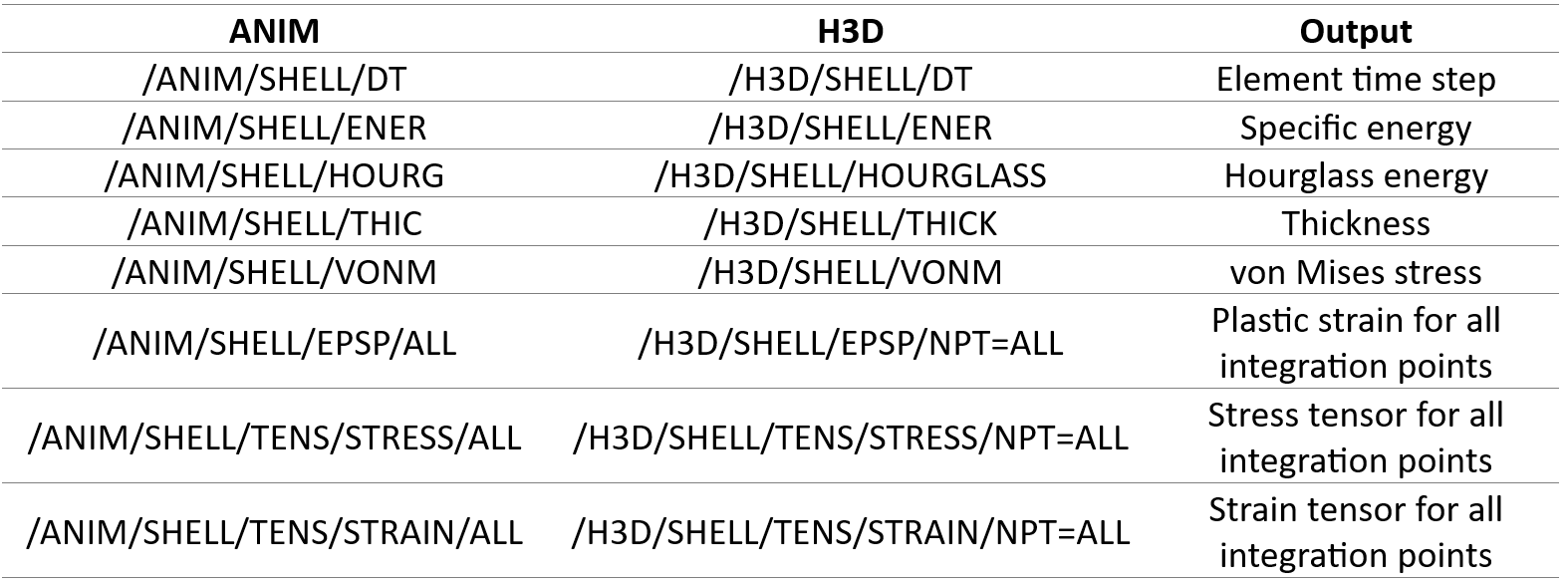
Remark
The structure of a *h3d file resulting from converting A00n files through /ANIM engine keywords is identical to that of these A00n files. However, it differs from a *.h3d file generated directly using /H3D engine keywords.